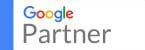Pro Tip Thursday #3: Top 4 Chromebook Hotkeys You Didn’t Know You Had
If you’re like me and use a Chromebook on a daily basis for everything from WordPress development to my fantasy football draft with my college buddies in Raleigh, NC but never looked up keyboard shortcuts, this guide is for you. I recently embarked on a mission to find the most useful Chromebook hotkeys to make my life easier online.

#1 Screenshot: Ctrl + 
You never know how much you need a screenshot until you can’t figure out how to do it. I will confess, I looked this keyboard shortcut up long ago but I think it is extremely important to know. I find myself using screenshot almost daily and I struggled to figure this own out on my own. This keyboard shortcut will save an image directly to your Chromebook’s internal storage. I used this to show off my #1 ranked fantasy football team in our office league here in Durham, NC.
#2 CAPS LOCK: Alt + Search
When you first glance at a Chromebook, one of the first things people say is, why does the keyboard not have caps lock? One of the main reasons I love my Chromebook is the addition of the search key. It is immensely time saving for quickly finding files both in and out of Drive. It did however take the place of the traditional CAPS LOCK button, do not fret though, hit Alt + Search and you can still type your angry comment on Facebook in all caps!
#3 F1-F12: Search + 1 Through Plus Sign
Another big change from traditional keyboards, Chromebooks do not have a row of F-Keys. Wondering how to Alt-F4 and close your window? Search + Alt + #4 and boom, window closed. Want to refresh the page and you’re accustomed to using F5? Search + Alt + #5 will refresh your current tab. I find this very useful after I have used my desktop for awhile either for development or gaming, then switch back to a Chromebook keyboard.
#4 Launch Pinned Apps: Alt + 1 Through 8
Wait, what are pinned apps? Those are the apps on the bottom bar of your chromebook that are always visible. The default go Chrome, Gmail, Docs and Youtube. If I wanted to launch YouTube via keyboard, all I have to press is Alt + 4 and YouTube will spin up for me to use. While some would say, why don’t you just click the button lazy. Well, my answer to that is, I don’t want to.
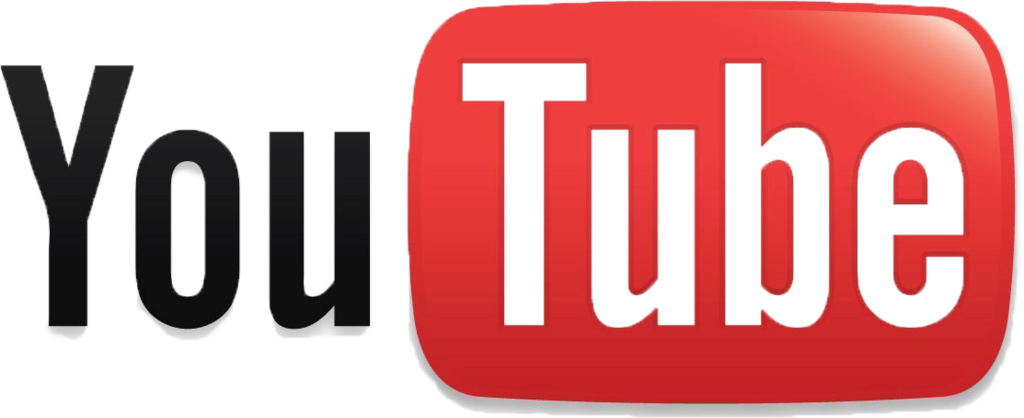
Choose Oak City Tech, Your Local Web Design & SEO Company
We're local to the Raleigh/Durham/Chapel Hill area known as RTP, we take in person meetings, and we love to help local businesses and organizations succeed online. Contact us today and let us know how we can help you. We're serving actual local businesses and organizations and they're talking about us online.
Want This Handled By An Expert?
Get back to your job and get this handled by a professional. Yes, I Need Help!Not Ready To Get Started?
We can still help you attract new business while working to grow revenue from existing clients and strategic partnerships. Get actionable advice & information right in your inbox from industry experts and professionals.
Google Creative Certified
Google Analytics Certified
![]() Follow our story
Follow our story
![]() WHERE WE ARE
WHERE WE ARE
Oak City Technology
800 Park Offices Drive #3202
Durham, NC 27709
![]() GET IN TOUCH
GET IN TOUCH